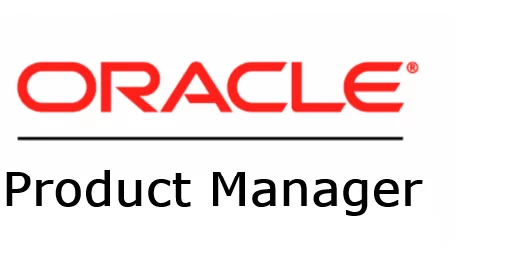In case you missed the previous posts:
This post will cover the traditional upgrade from a 19c pdb to 23ai or 26ai.
I’ll also rename the PDB to demonstrate this capability.
Why should I use AutoUpgrade?
- Enhanced diagnosability
- Improved logging
- Option to continue after resolving errors
- Capability to restore from a failed attempt
- Support for converting a non-CDB to a PDB
- Ability to schedule the migration process
It’s worth mentioning that the same steps can be applied if you’re using Oracle Exadata Database Service on Cloud@Customer (ExaCC).
What you can do:
- Upgrade earlier versions to Oracle Database 19c
- Upgrade from Oracle Database 19c to 23ai or 26ai
- Convert a non-CDB database to a PDB
First Step
Always download the latest version of AutoUpgrade from My Oracle Support (MOS).
Alternatively, you can now download it directly from oracle.com
Checking the environment
My Exadata setup includes two database homes: one running 19c and the other running 23ai:
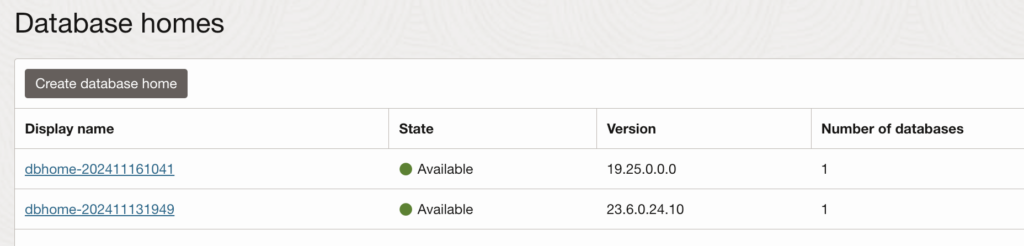
Two databases have been created using these 2 database homes:
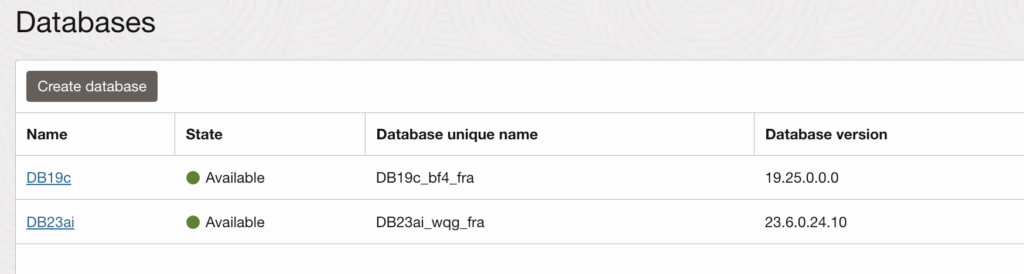
As you can see below, I have a 19c database with one pdb:
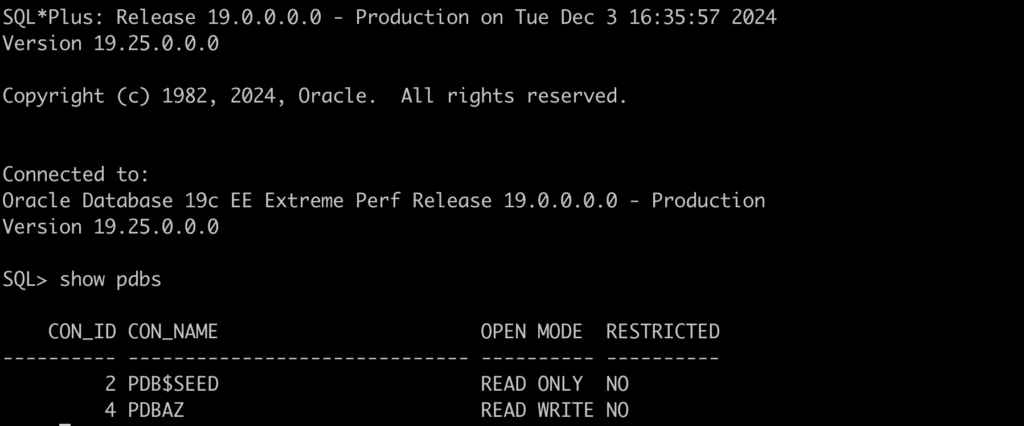
Step by Step – 19c to 23ai or 26ai
Let’s check the AutoUpgrade version:
java -jar autoupgrade.jar -version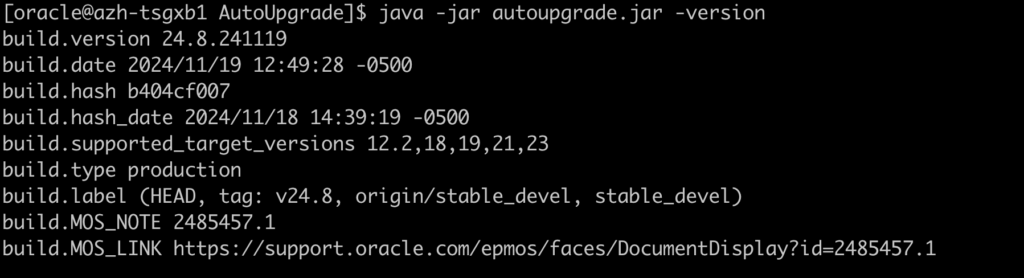
Let’s create an AutoUpgrade config file:
global.autoupg_log_dir=/u02/AutoUpgrade
global.keystore=/u02/keystore
upg1.source_home=/u02/app/oracle/product/19.0.0.0/dbhome_1
upg1.target_home=/u02/app/oracle/product/23.0.0.0/dbhome_1
upg1.sid=DB19c1
upg1.pdbs=PDBAZ
upg1.target_cdb=DB23ai1
upg1.target_pdb_name.PDBAZ=PDB1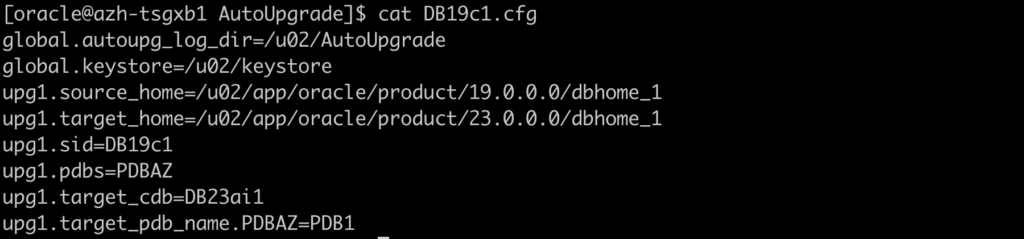
I will rename the PDBAZ to PDB1.
Let’s load the TDE encryption password for both databases:
java -jar autoupgrade.jar -config DB19c1.cfg -load_password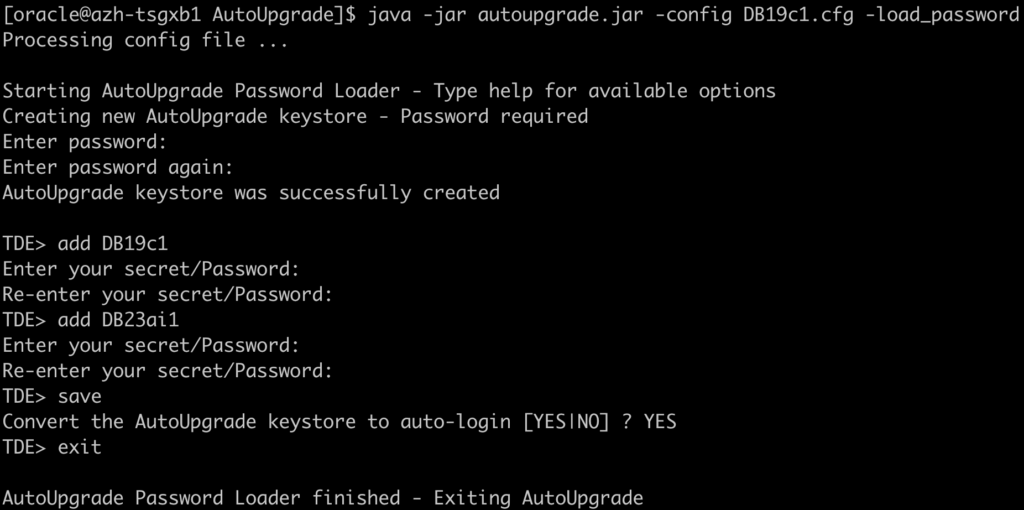
Let’s run the Analyze mode:
java -jar autoupgrade.jar -config DB19c1.cfg -mode analyze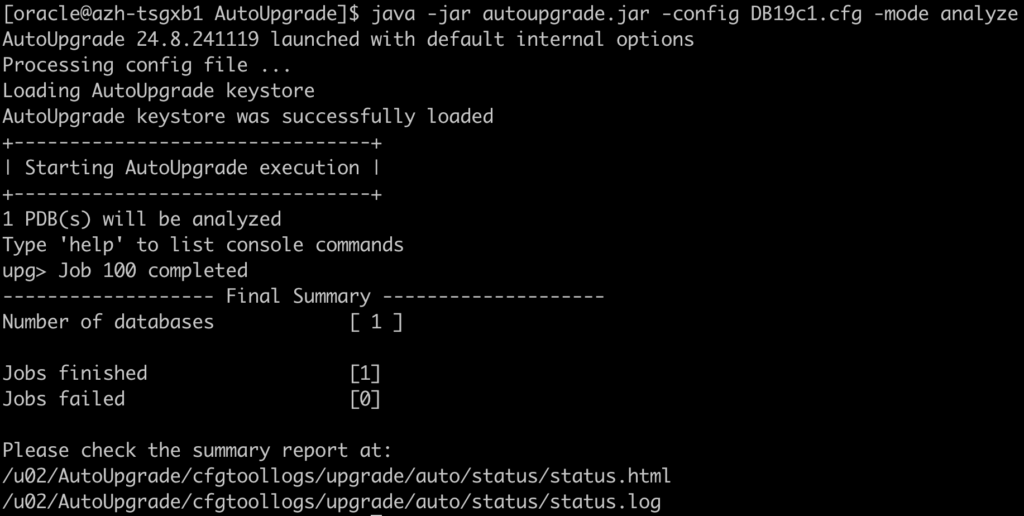
As demonstrated, no manual steps are required for this test:
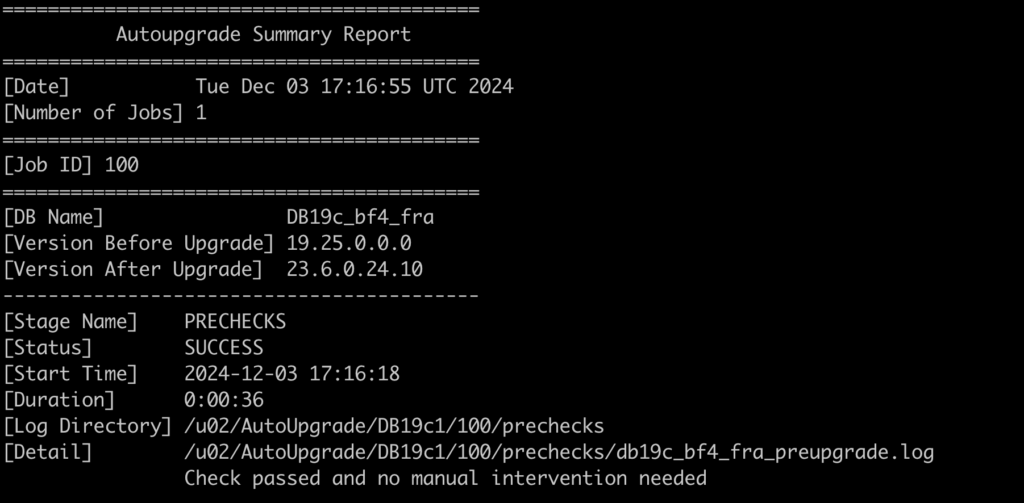
Let’s run the Deploy mode to start the migration:
java -jar autoupgrade.jar -config DB19c1.cfg -mode deploy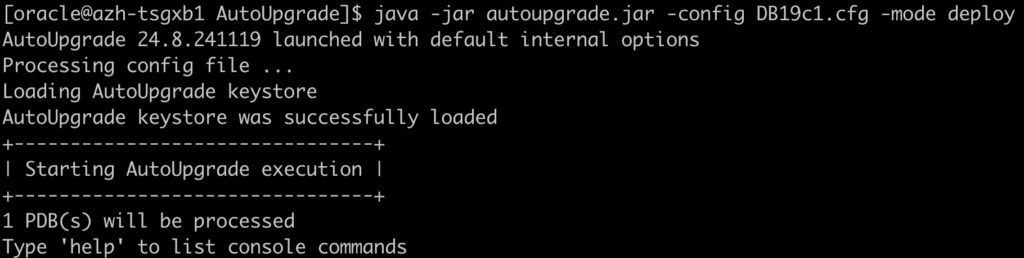
You can monitor the progress of the upgrade in several ways:

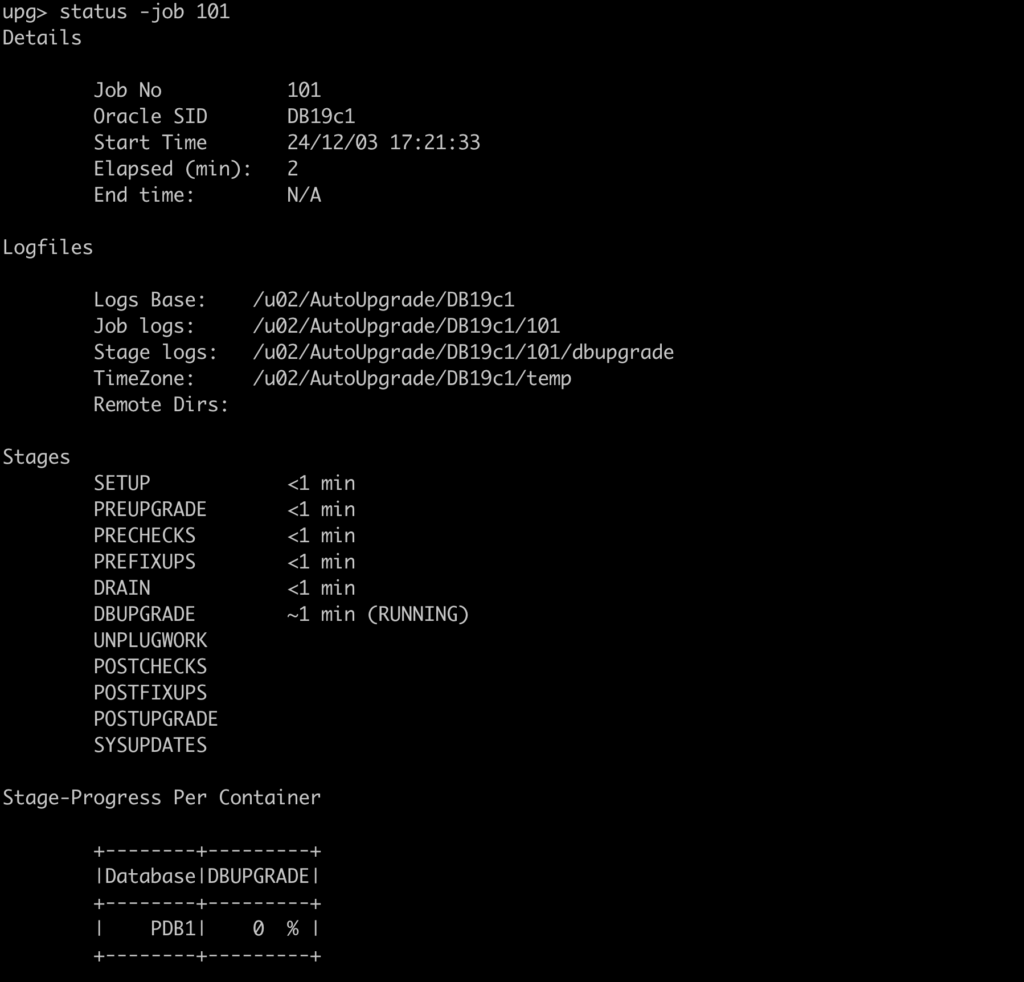

As shown below, the migration from 19c to 23ai was successful:
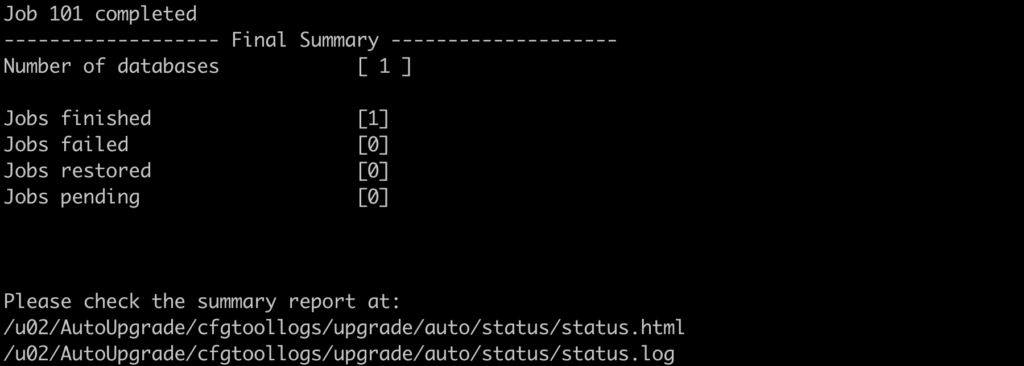
The PDB PDBAZ is now plugged in, renamed to PDB1, and running on the 23ai CDB:
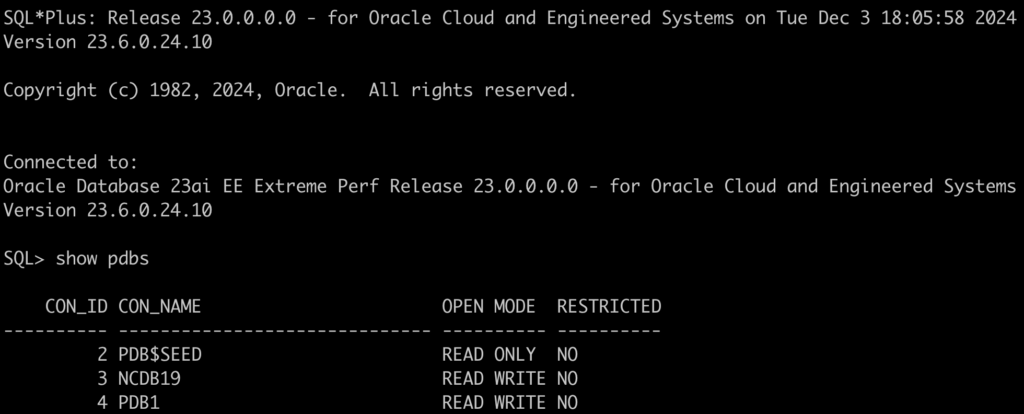
Will the console detect the new PDB?
And the answer is: Yes
It appeared after a few minutes.:

Stay tuned for the next post.
Links to the Complete Blog Post Series on AutoUpgrade for ExaDB-D/ExaC@C: